Starting January 26, 2023, Indonesia offers an online tourist visit visa. Citizens of 93 countries are eligible to apply.
The cost of a new visa is 1,500,000 IDR, plus a small fee for card payments.

Please note that there is only one official website for visa applications. Recently, there have been increasing cases of fraudulent websites posing as legitimate visa providers. Carefully verify the website address before applying for a visa.
The visa is valid for 60 days. According to the official website's "Frequently Asked Questions" section, this type of visa cannot be extended.
Here, we provide a step-by-step guide for applying for your electronic tourist visa.
Head to https://molina.imigrasi.go.id/.
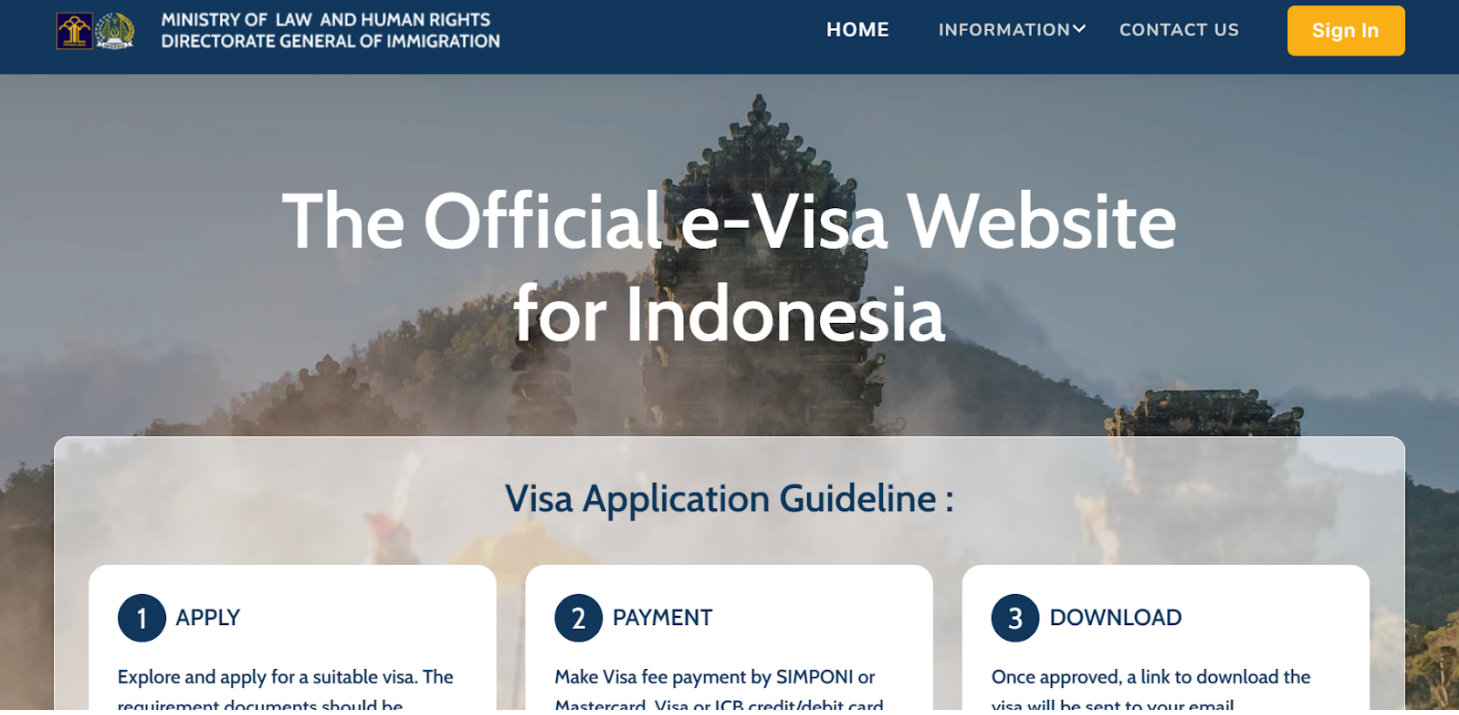
Click the “Apply” button to go to the login page for your personal account.
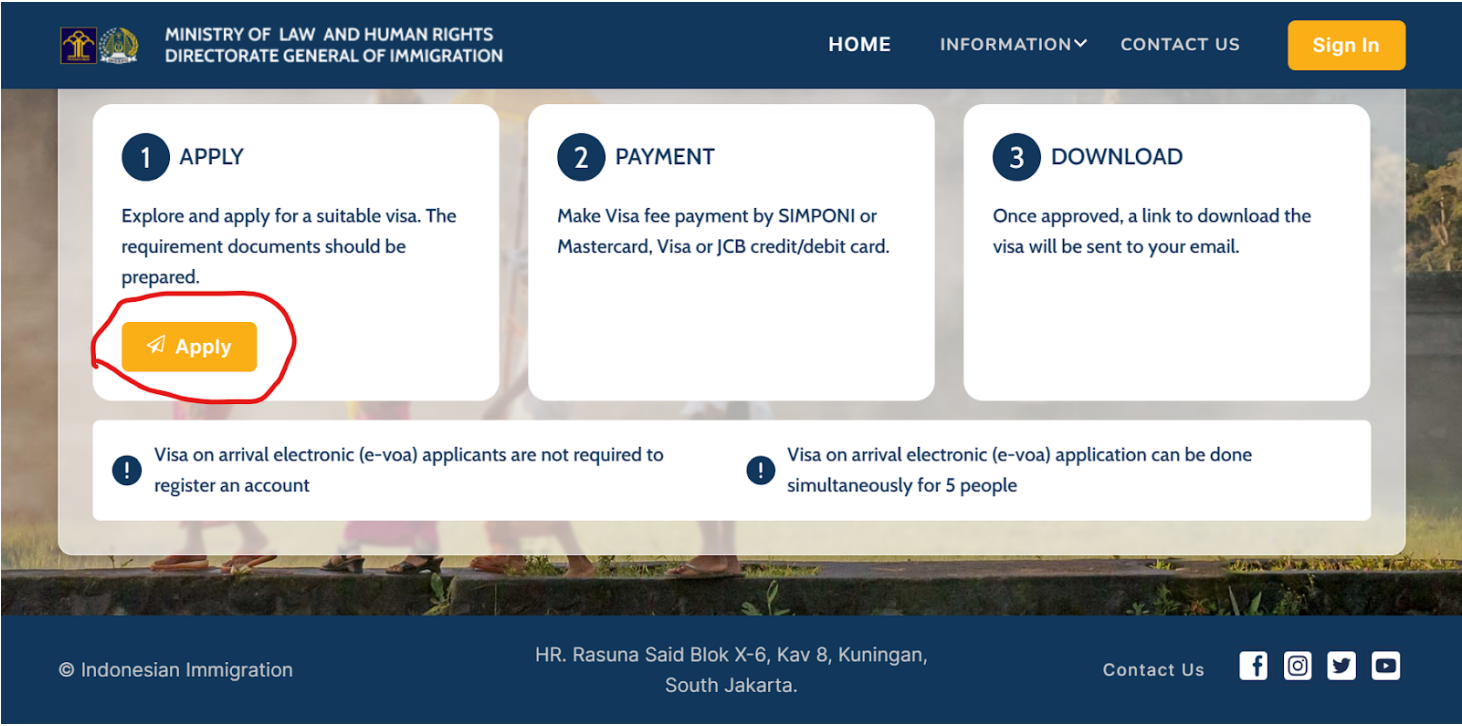
If you have registered in the past, simply log in to your account.
If you don’t have an account, you need to create one. To do this, click on the "Create account" button at the bottom right.
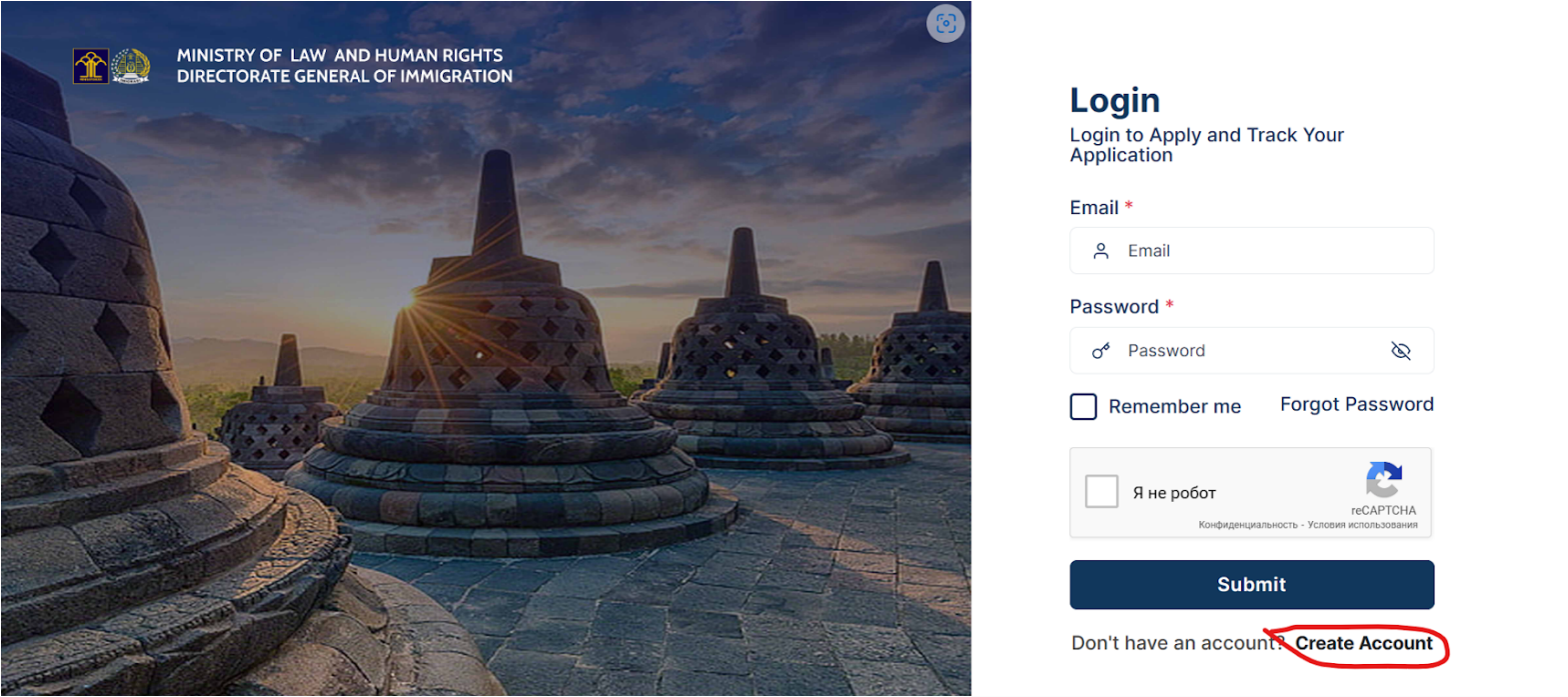
Next, select the purpose of the visit as "Tourism".
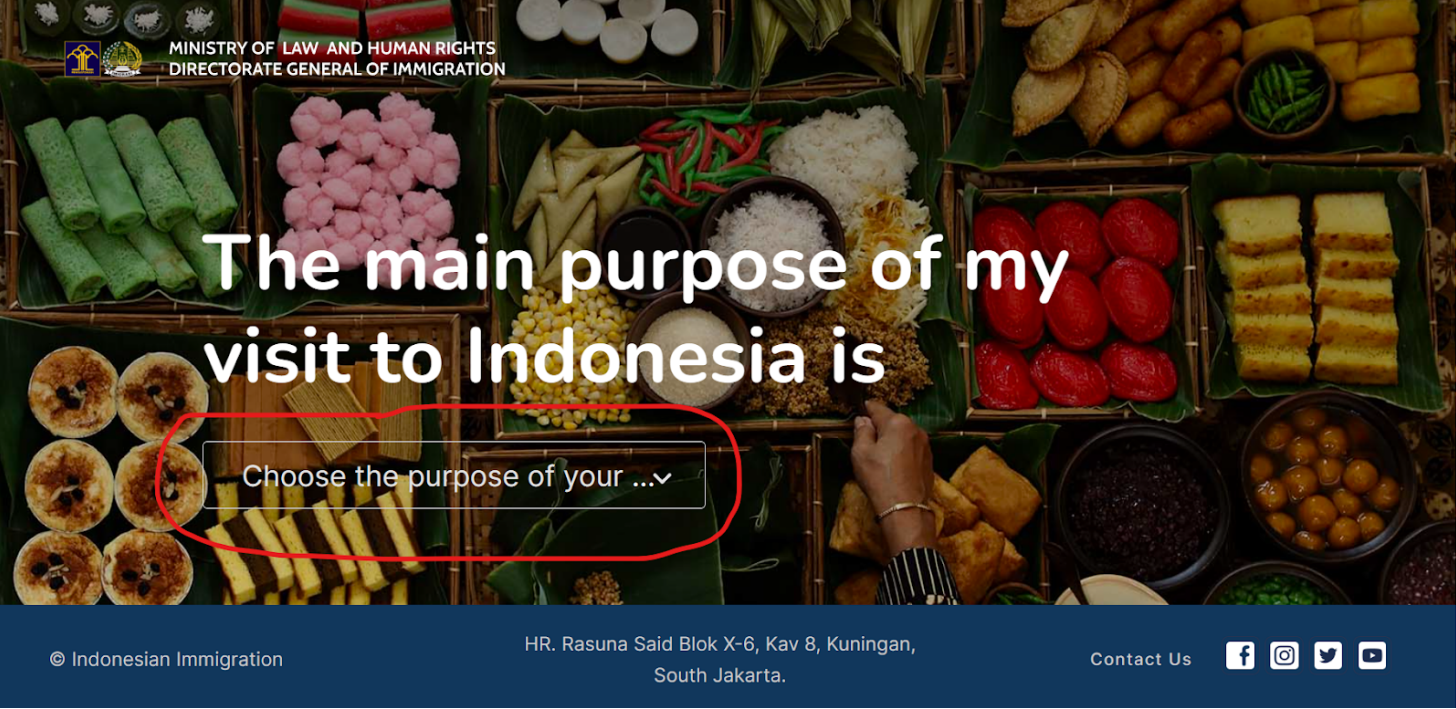
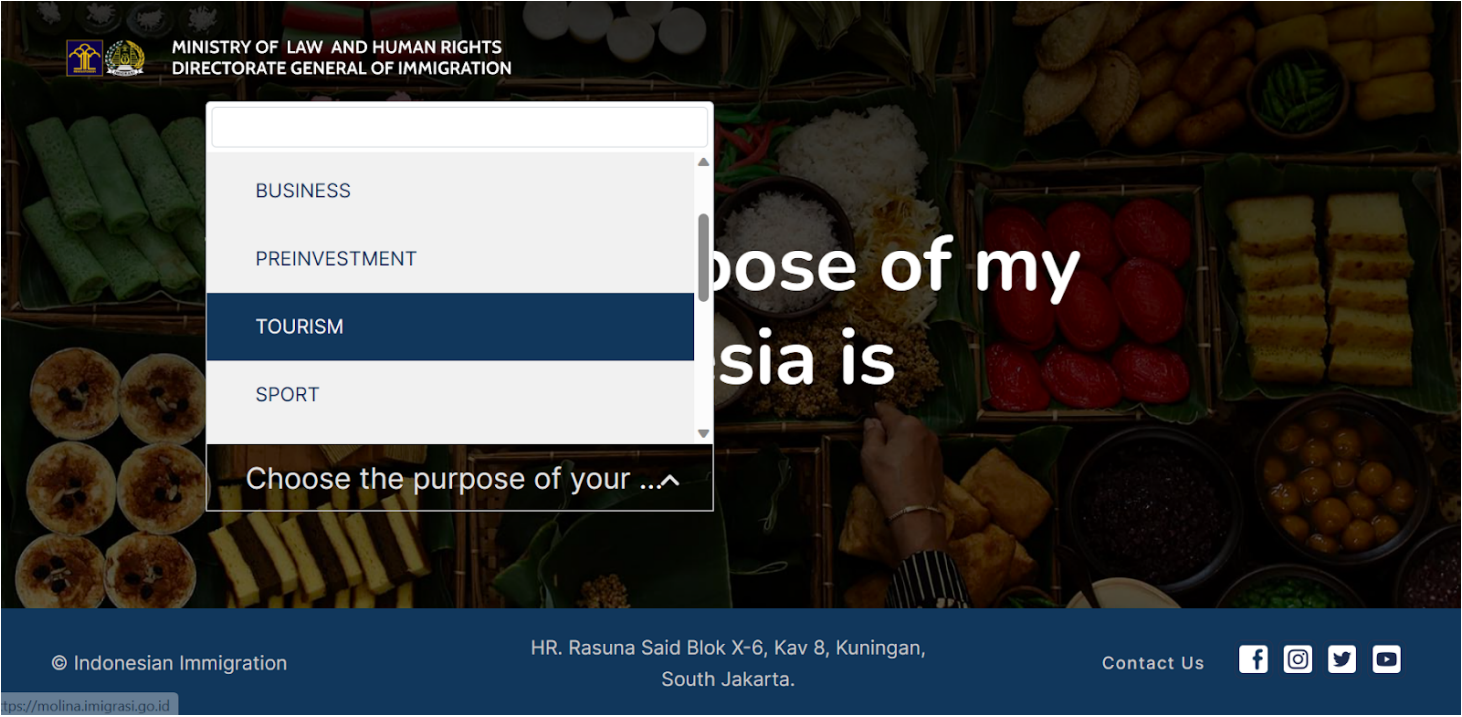
Then, select the country that issued your passport.
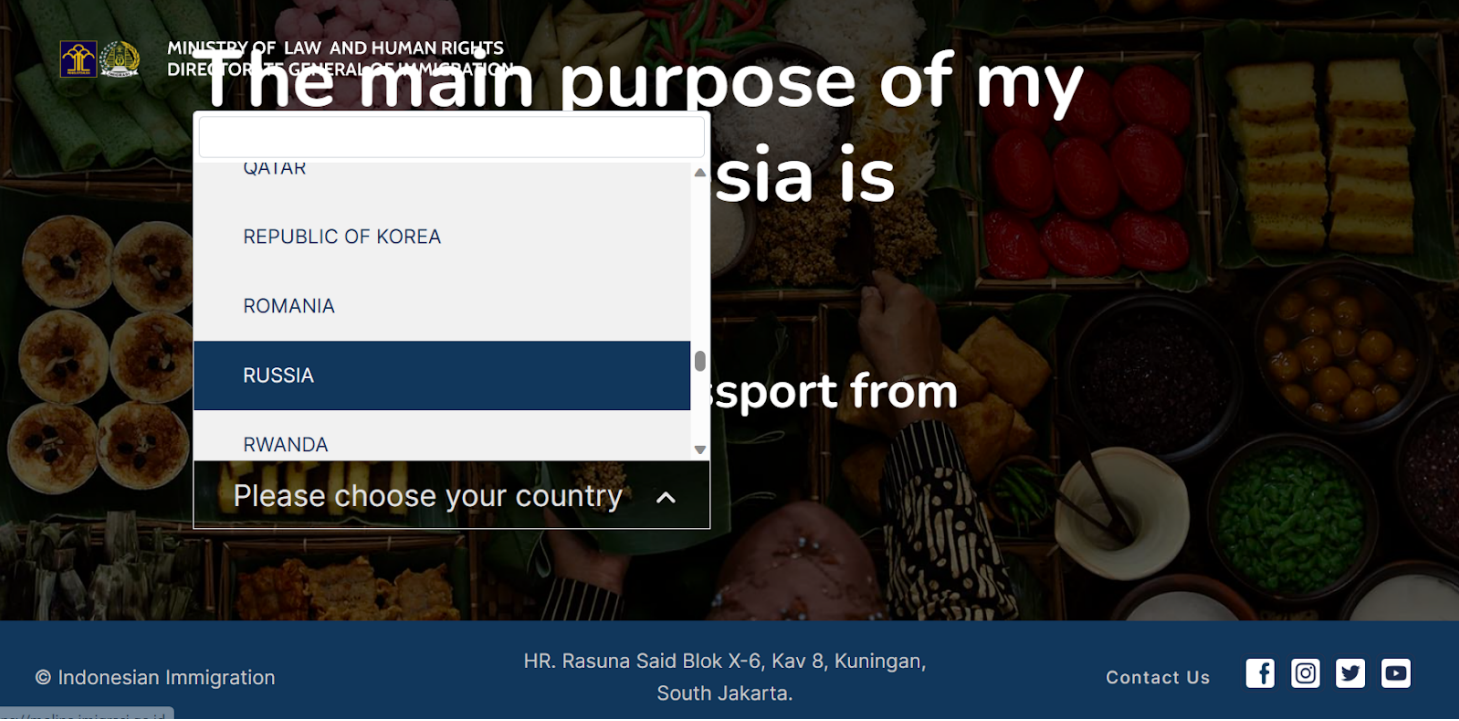
The next step asks you to select the type of visa. Choose "Tourism Single-Entry Visitor Visa" with a validity of 60 days. If you are looking for a 30-day visa instead, this article provides the necessary information.
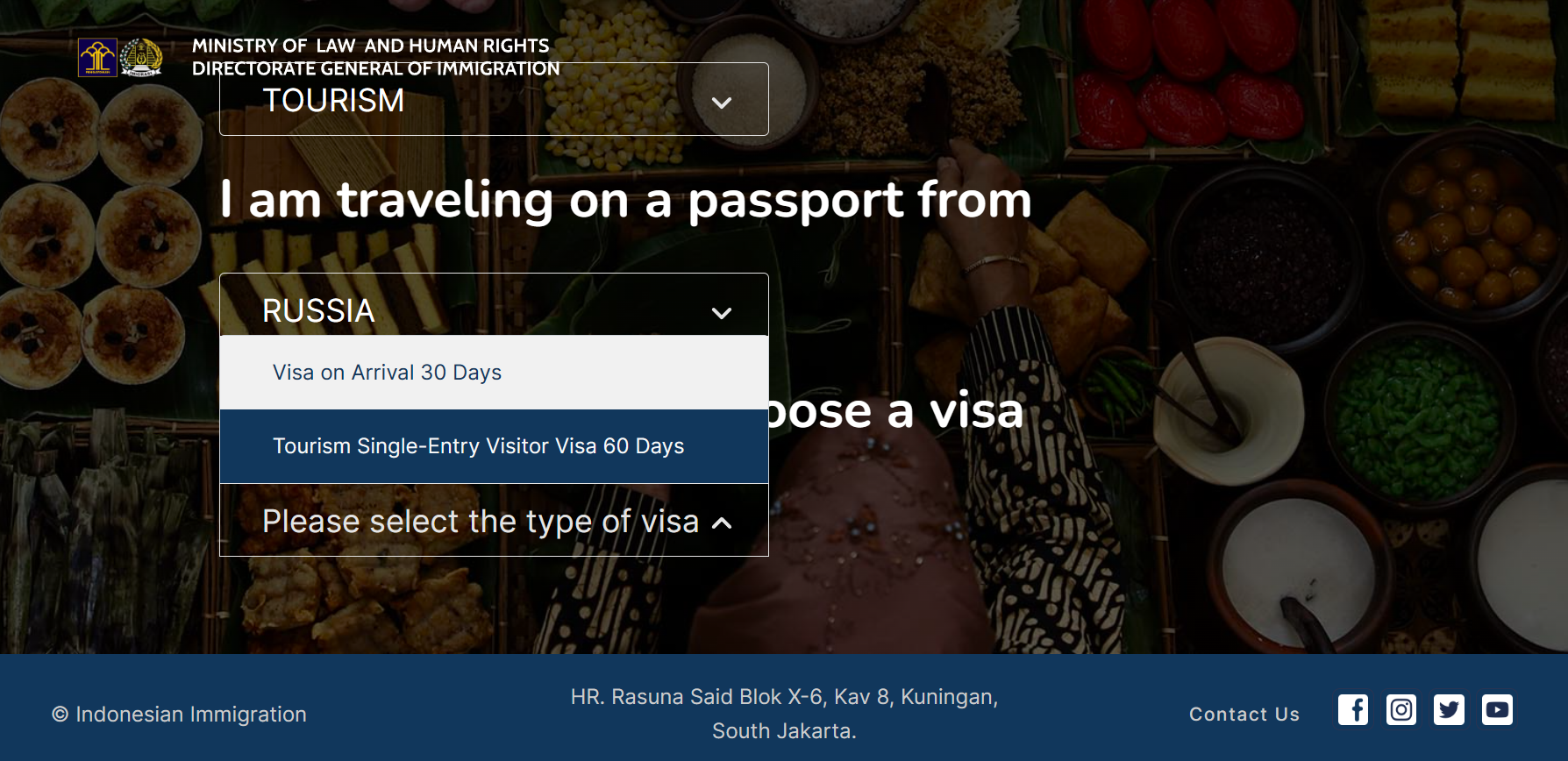
Click on the "Detail & Apply" button.
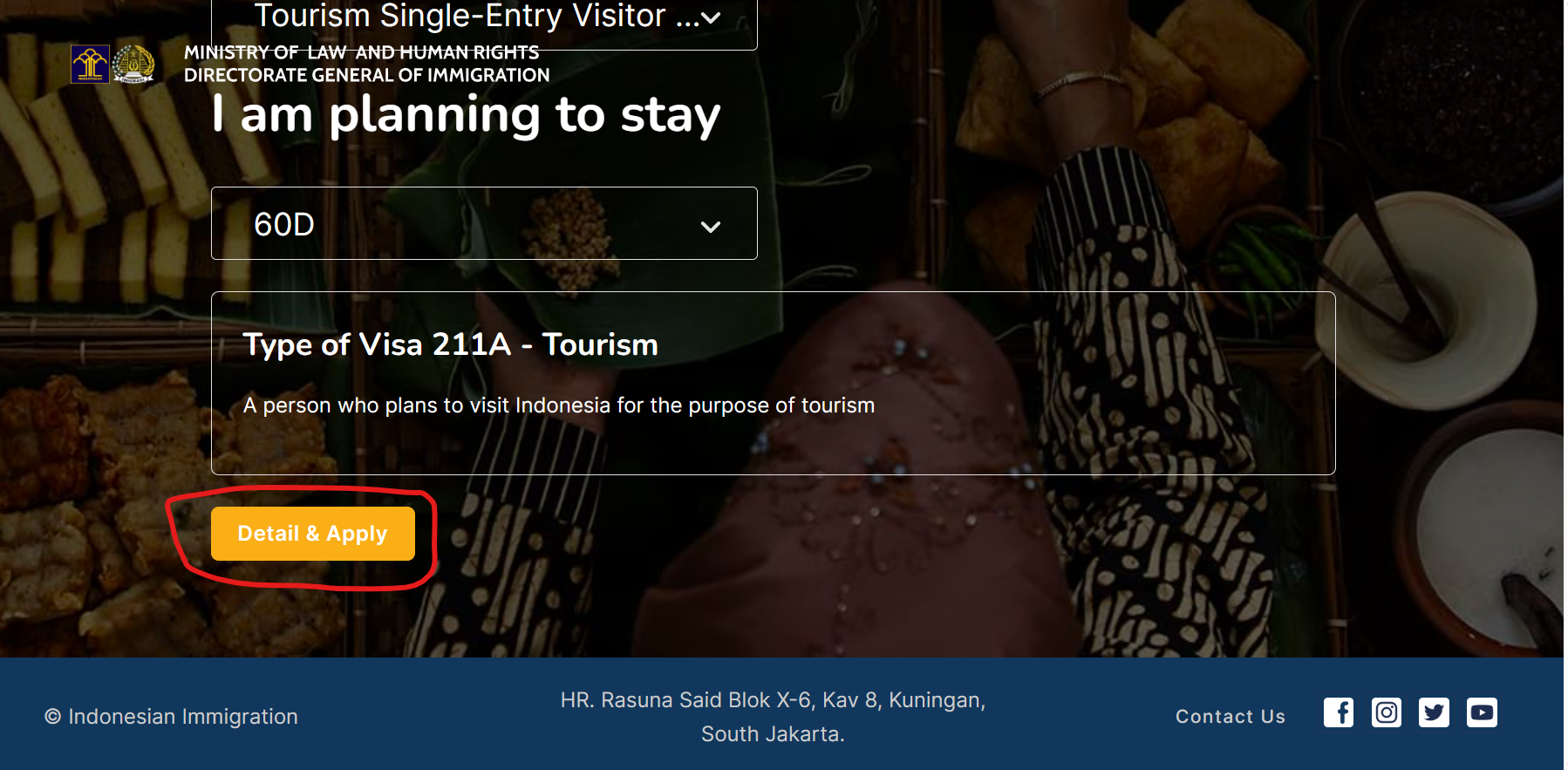
Next, you'll reach the page with personal data. Here, you need to upload the information page of your passport (containing all the details and your photo) by clicking on the "Upload" button. The image must be clear, without any glare, and in JPEG, JPG, or PNG format.
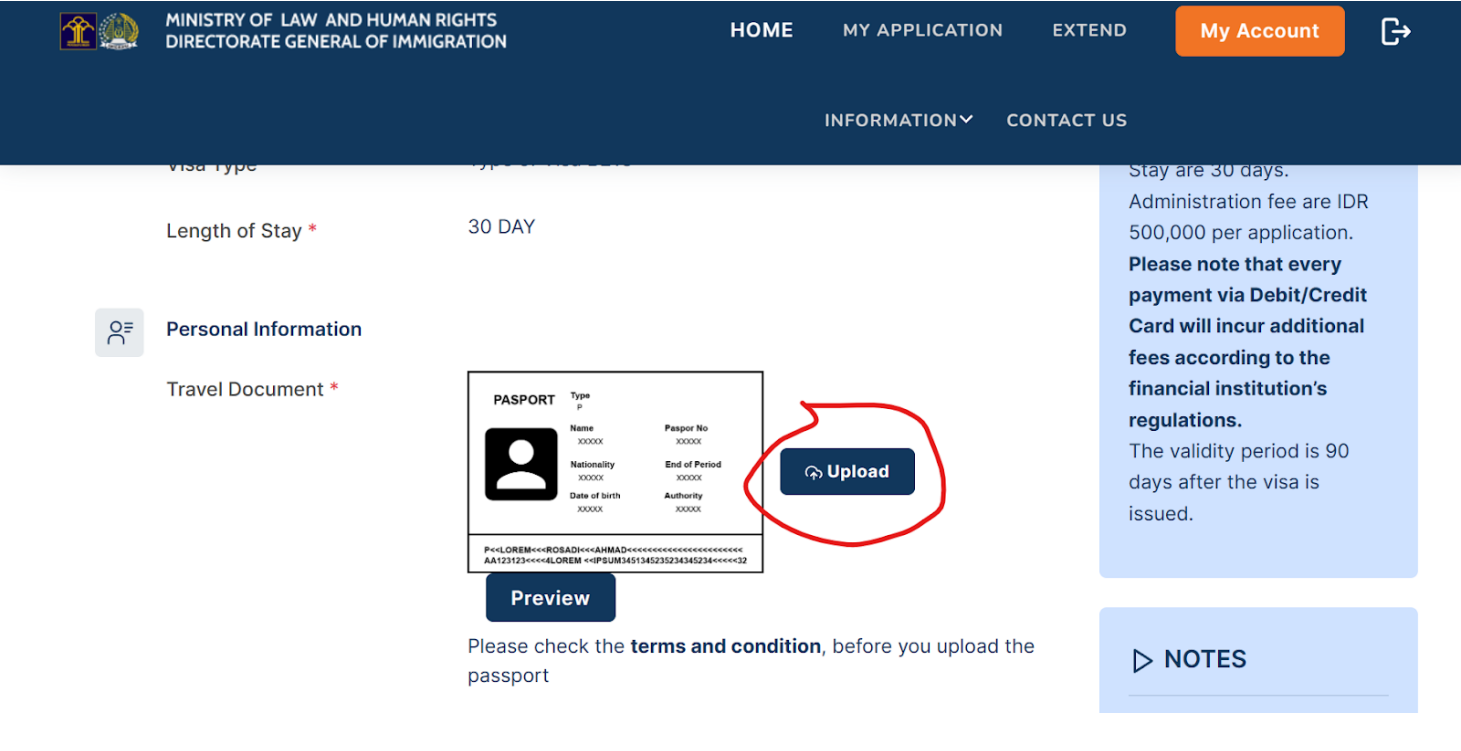
Following that, some of your personal data will be filled in automatically, but we recommend carefully double-checking it. The "Birth Country" (country in which you were born) and "Phone Number" (your contact phone number) fields must be filled in manually.
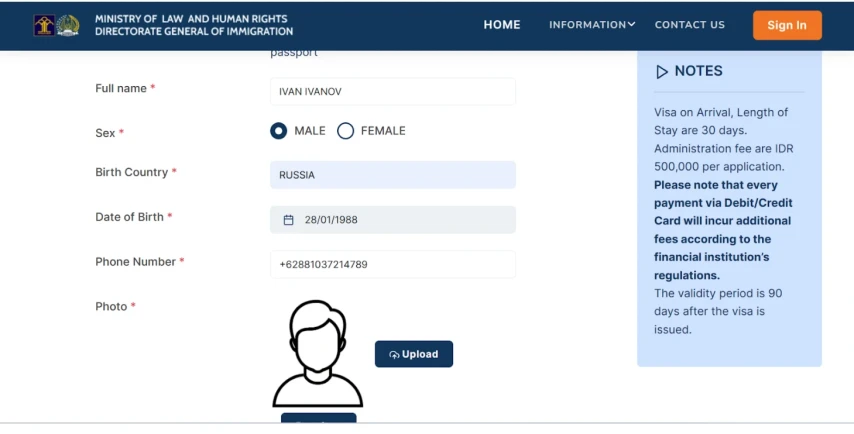
You will also need to upload your recent photo. It must be in colour, full face, with a resolution of at least 400 x 600 pixels, and in JPEG, JPG, or PNG format. Click on the "Upload" button and select the image from your files.
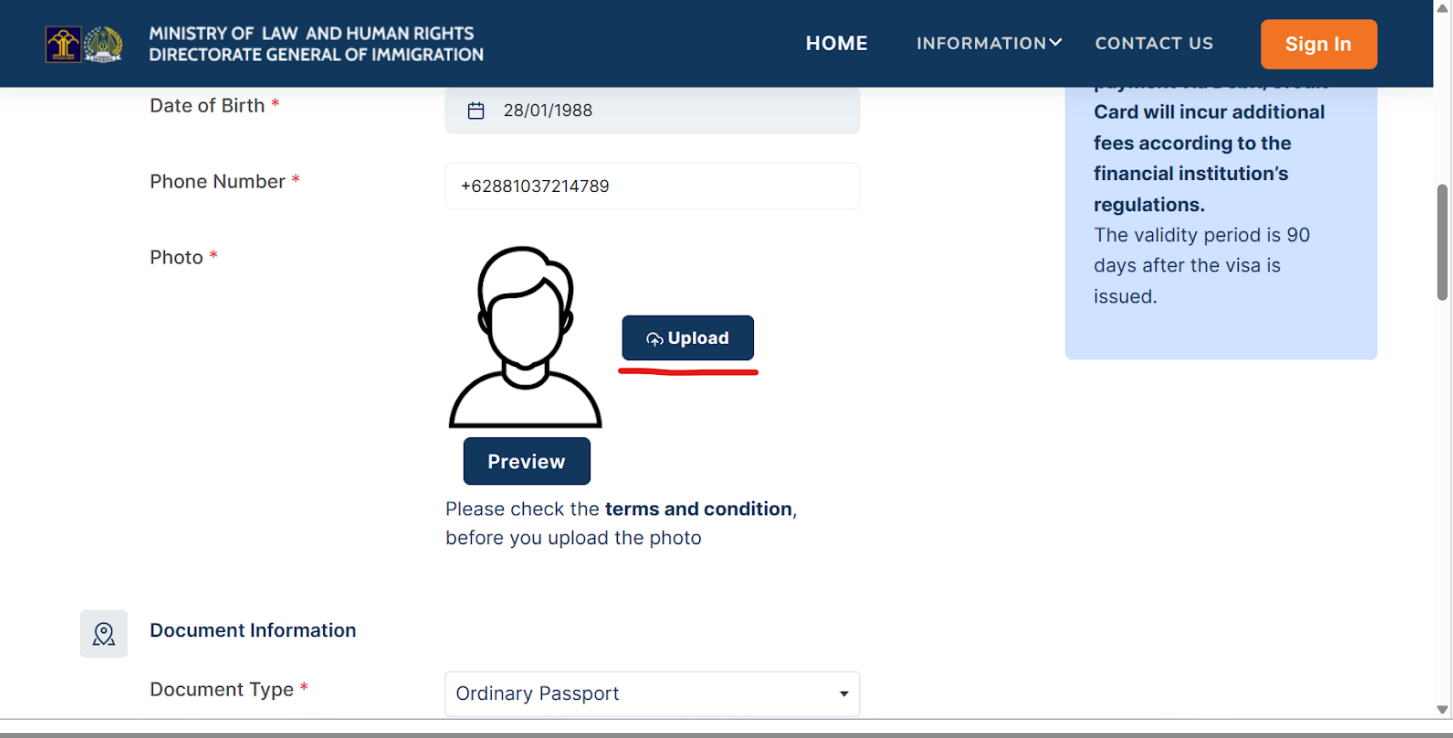
Next, you will be asked to upload your return ticket and bank account statement. Note that both files must be in PDF format. Your onward travel can be to any country except Indonesia. You must leave no later than the expiry date of your visa, and your ticket must reflect that. You must have at least 2,000 USD in your bank account.
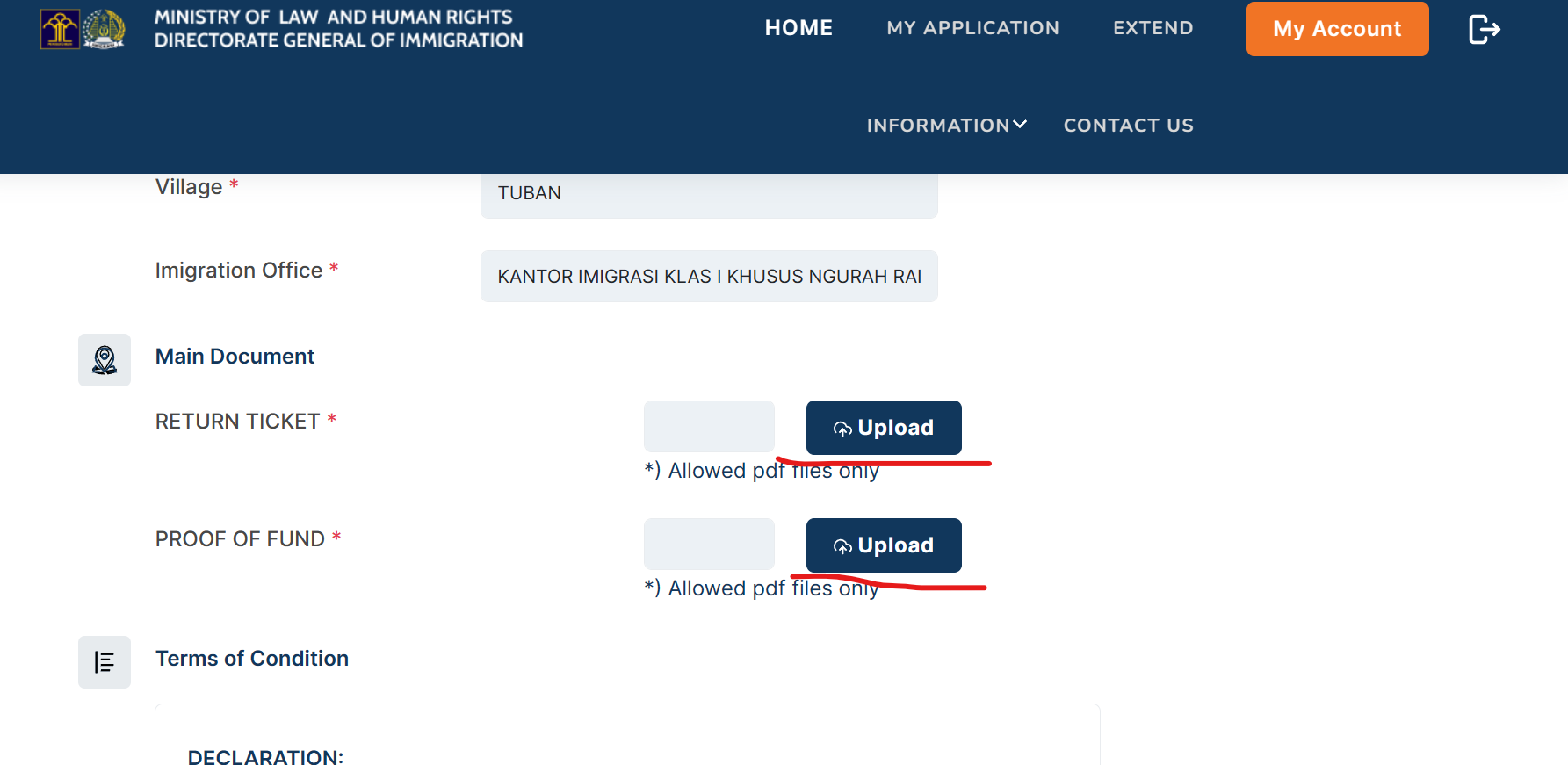
Then, fill in your passport information as follows:
- Document Type: select "Ordinary Passport"
- Document No.: enter the passport number without the symbol "No." and without spaces
- Nationality: select your nationality from the list
- Date of Issue: enter the date of issue of your passport
- Date of Expiry: enter the date of expiration of the passport
- Issuing Country: select the country that issued the passport
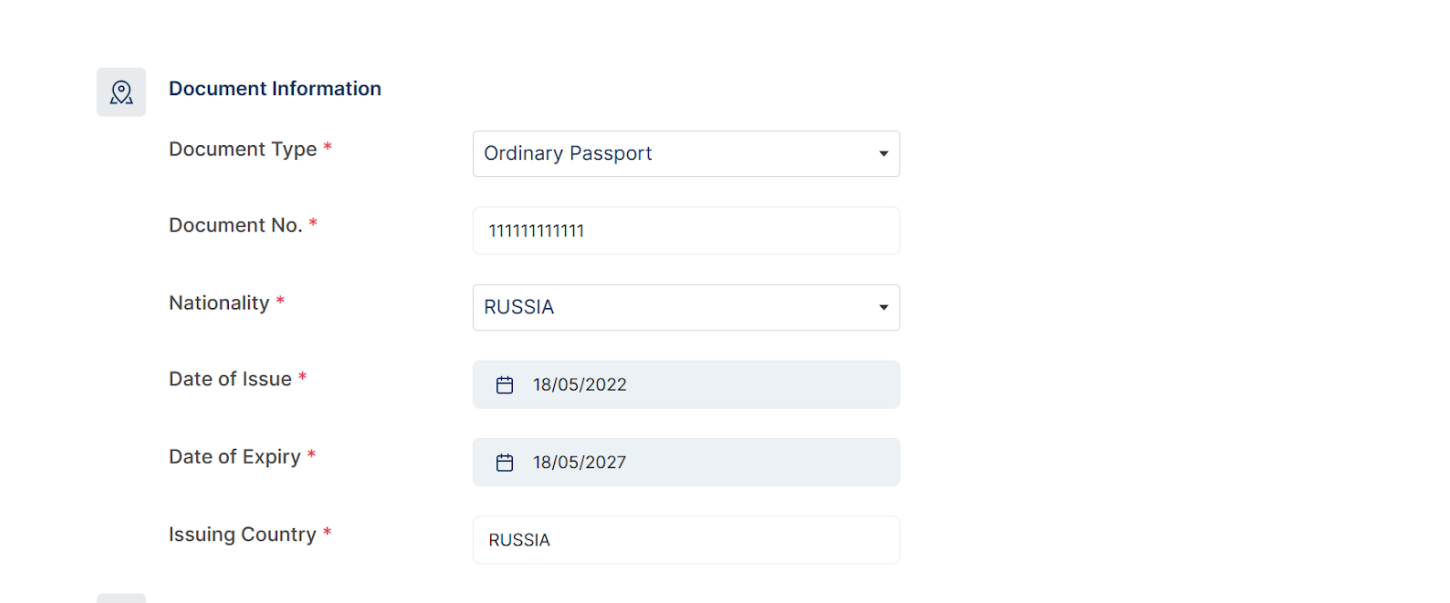
Specify your arrival information as follows:
- Mode of Transportation: Select the type of transport by which you arrived in Indonesia (AIR - airplane, SEA - by sea, LAND - by land)
- Flight/Vessel Number: Enter the number of the flight, ship, train, bus, etc.
- Arrival Date: Enter the date of arrival in Indonesia
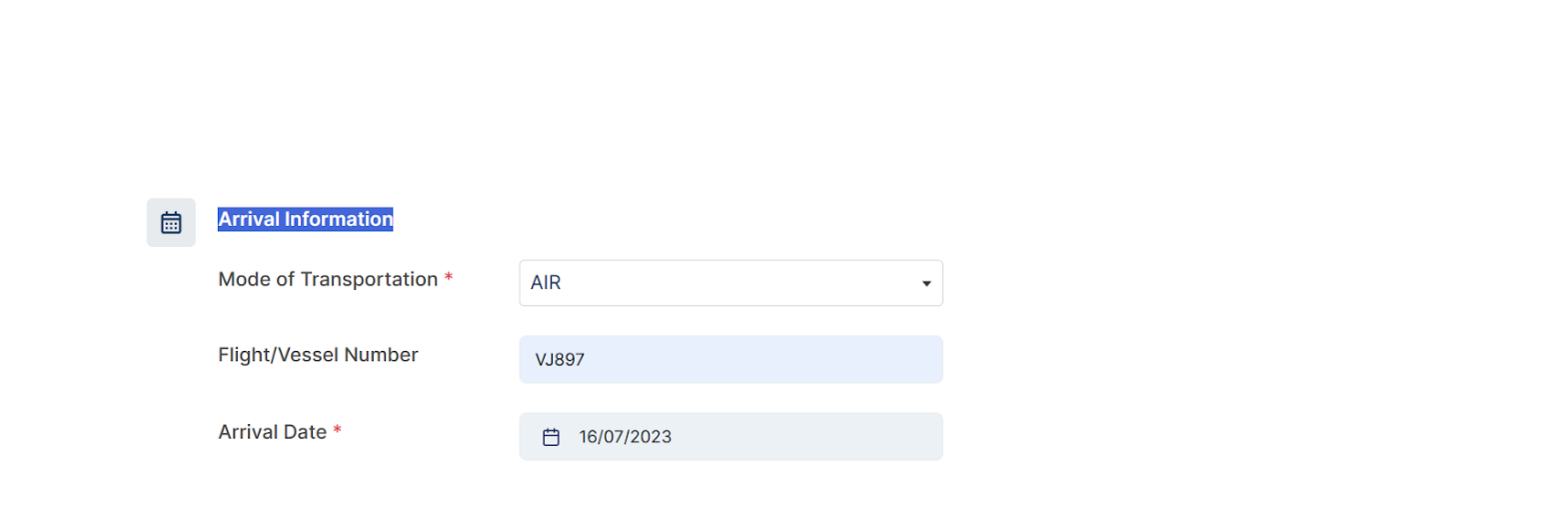
Next, fill in the address of your accommodation in Indonesia.
Under "Residence Type" specify the type of your residence in Indonesia (house, hotel, villa, apartment, etc.).
In the field "Address," enter the address of your accommodation (you can copy it from Google Maps). After entering the address and zip code, all other fields should be filled in automatically. If they are not filled out, you need to fill them in manually. For example, the details of the following address, Jl. Bypass Ngurah Rai No.88A, Tuban, Kuta, Kabupaten Badung, Bali 80361, can be entered as follows:
- Postal code: 80361
- Province: Bali
- City: Kab.Badung
- District: Kuta Selatan
- Village: Jimbaran
The details of your nearest immigration office will be filled in automatically.
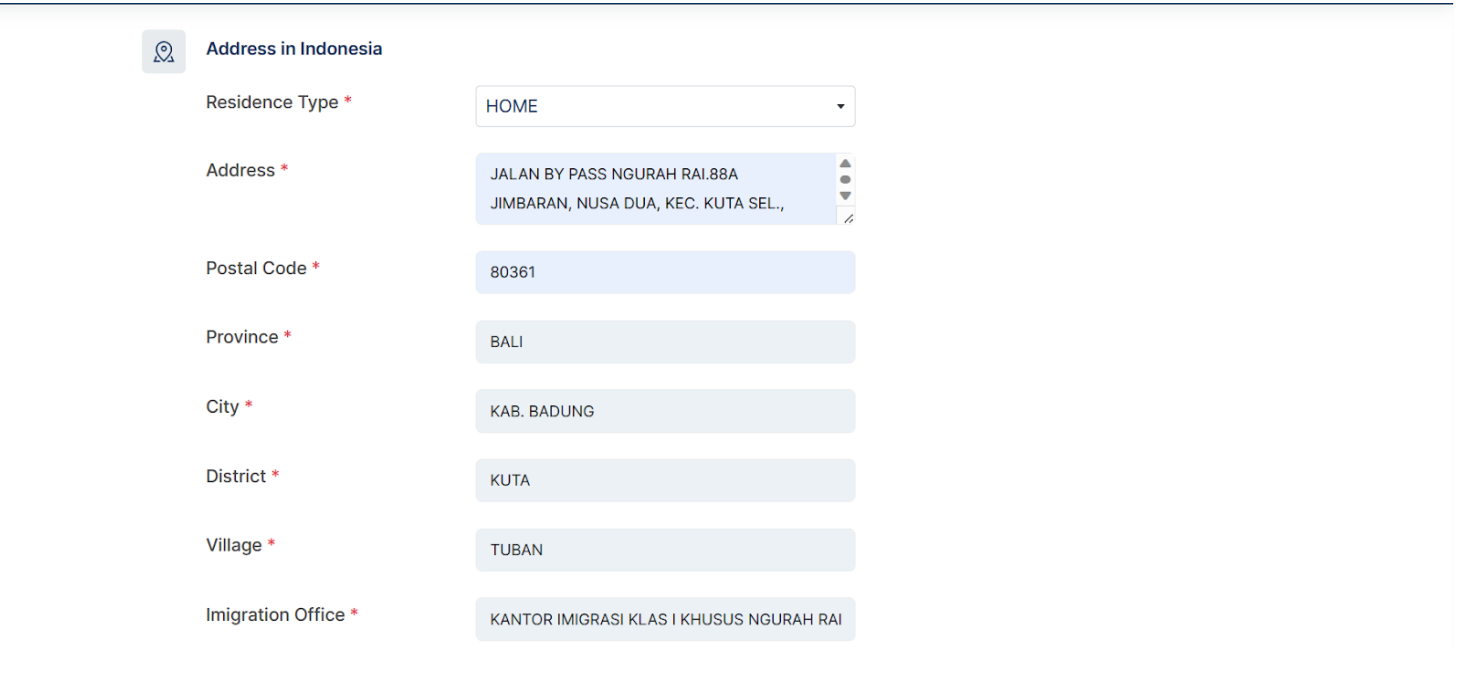
Next, enter your email address and phone number. Agree to the terms by checking the box. Check the "I’m not a robot" box and then click the "Save" button.
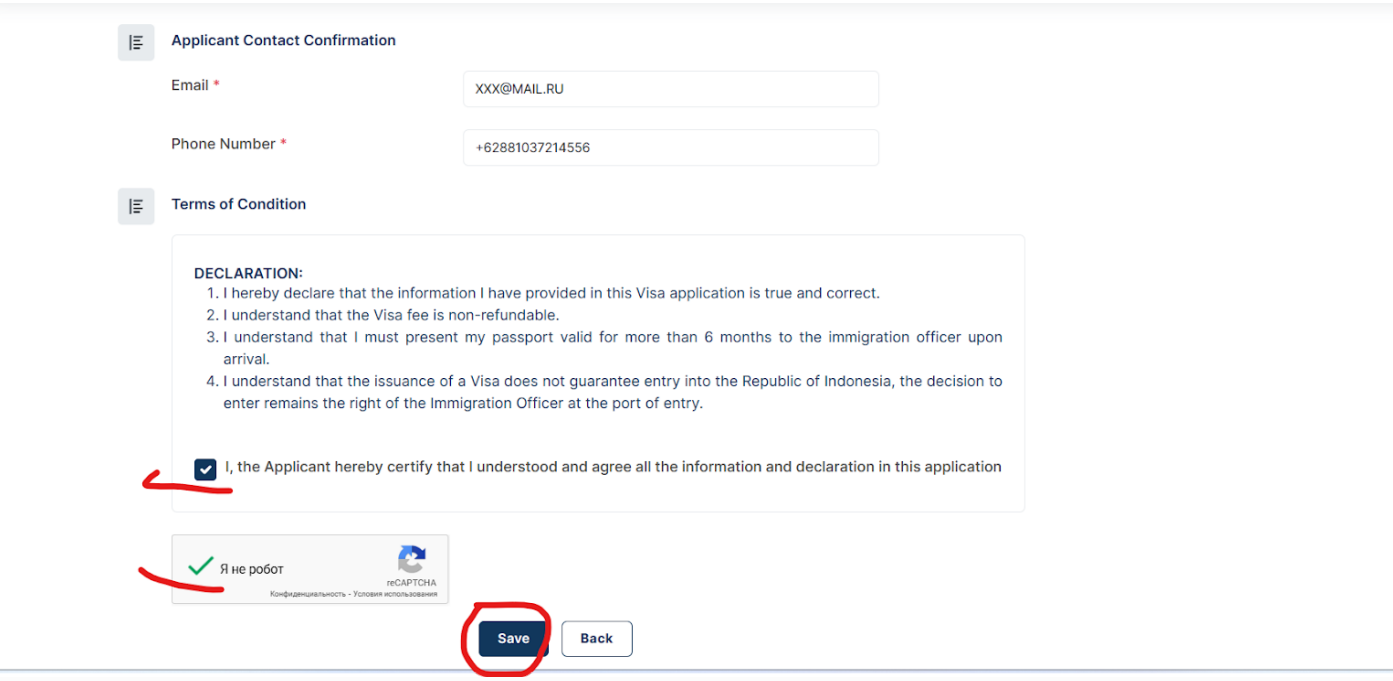
You will then be taken to a summary page displaying the information you provided. Review the information, and if everything is correct, click the "Submit" button.
A pop-up window will then appear, offering the choice to continue obtaining the visa as a guest or as a registered user. Opt for the "As Guest" option if you do not plan to travel to Indonesia frequently. However, if you intend to return or stay in Indonesia and will require visas in the future, it is advisable to register by clicking the "With Register" button.
Choosing the "As Guest" option will immediately direct you to a page with your data.
Choosing the "With Register" option will prompt you to enter your email and create a password. Ensure your password consists of at least eight Latin letters, with at least one uppercase letter, and one digit.
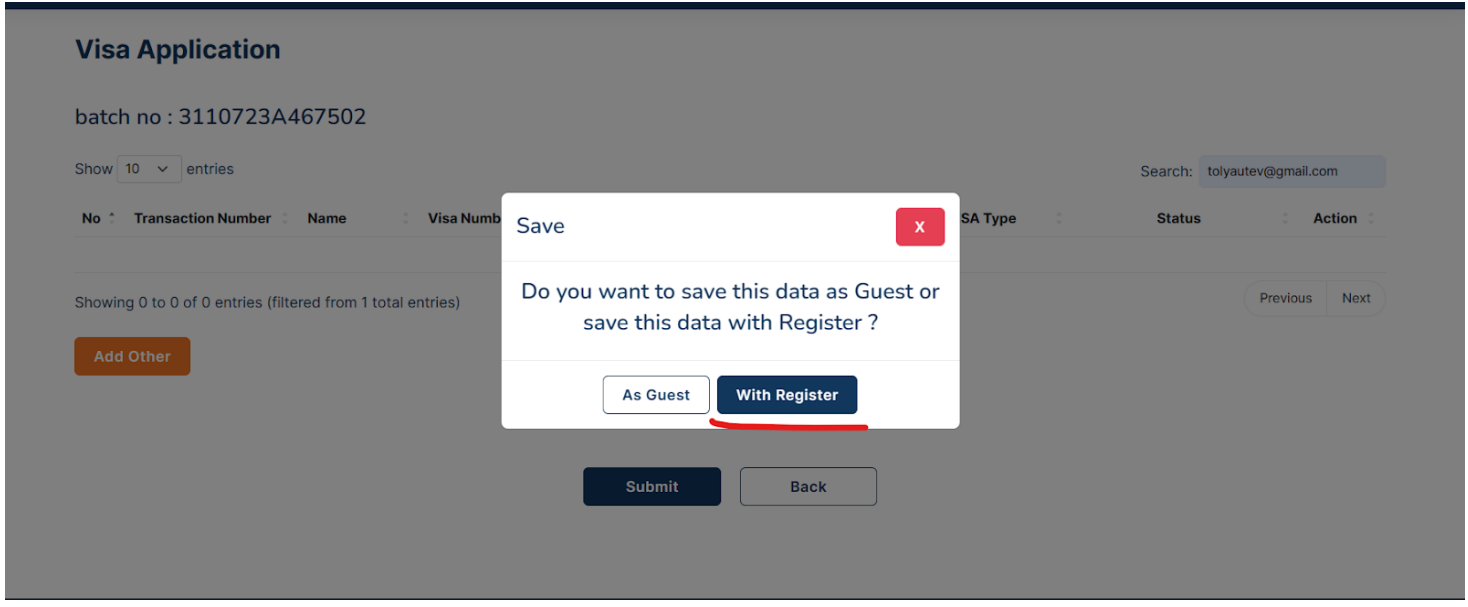
Next, click the "Submit" button. Upon seeing the "Success" message, you'll know that the account registration was successful.
However, you still need to activate the account. To do this, navigate to your registered email inbox and find the email from DIRECTORAT JENDERAL IMIGRASI. Click on the "Activate" button within the email. Once activated, you can log in to your account, ensuring to check the "I'm not a robot" box.
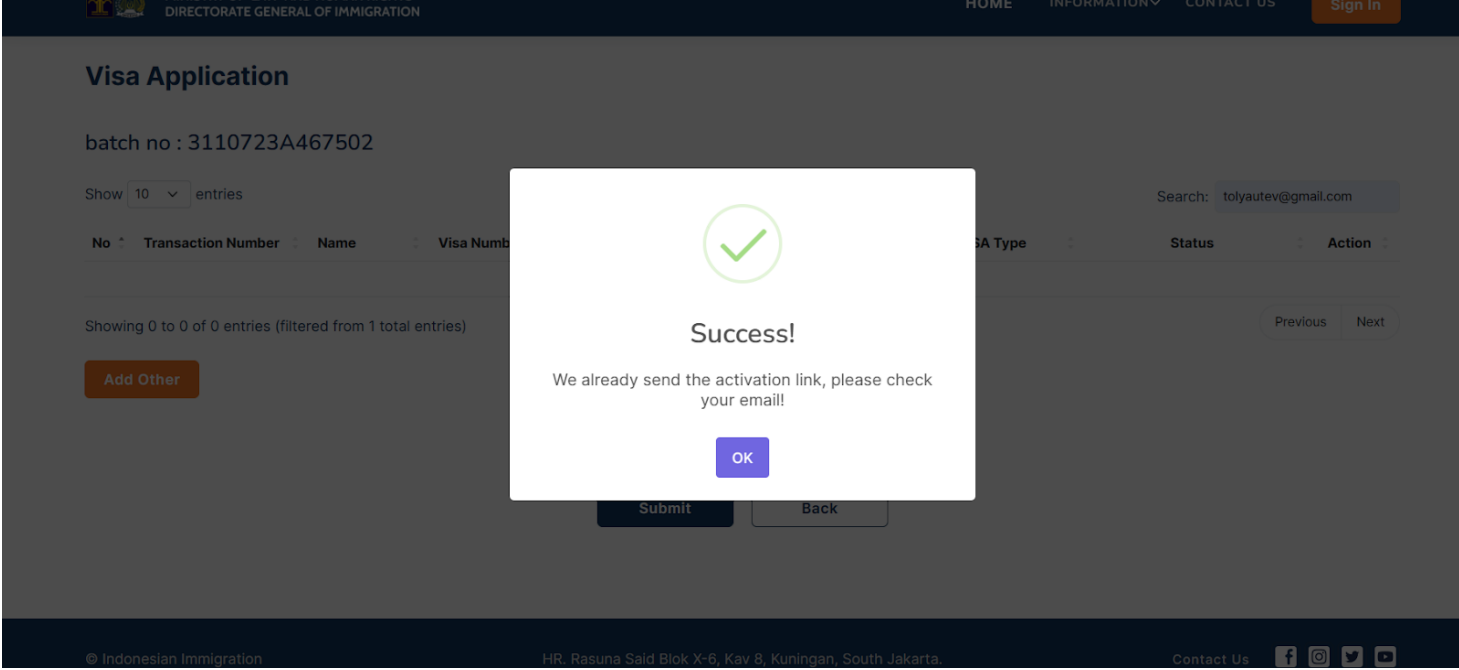
After activation, you will be directed to a page displaying your details (similar to the registration process as a guest). Double-check all the information carefully. Now, all that's left is to make the payment. Please note that you have 7 hours to complete the payment. Click on the "Make a Payment" button located at the bottom left corner of the page.
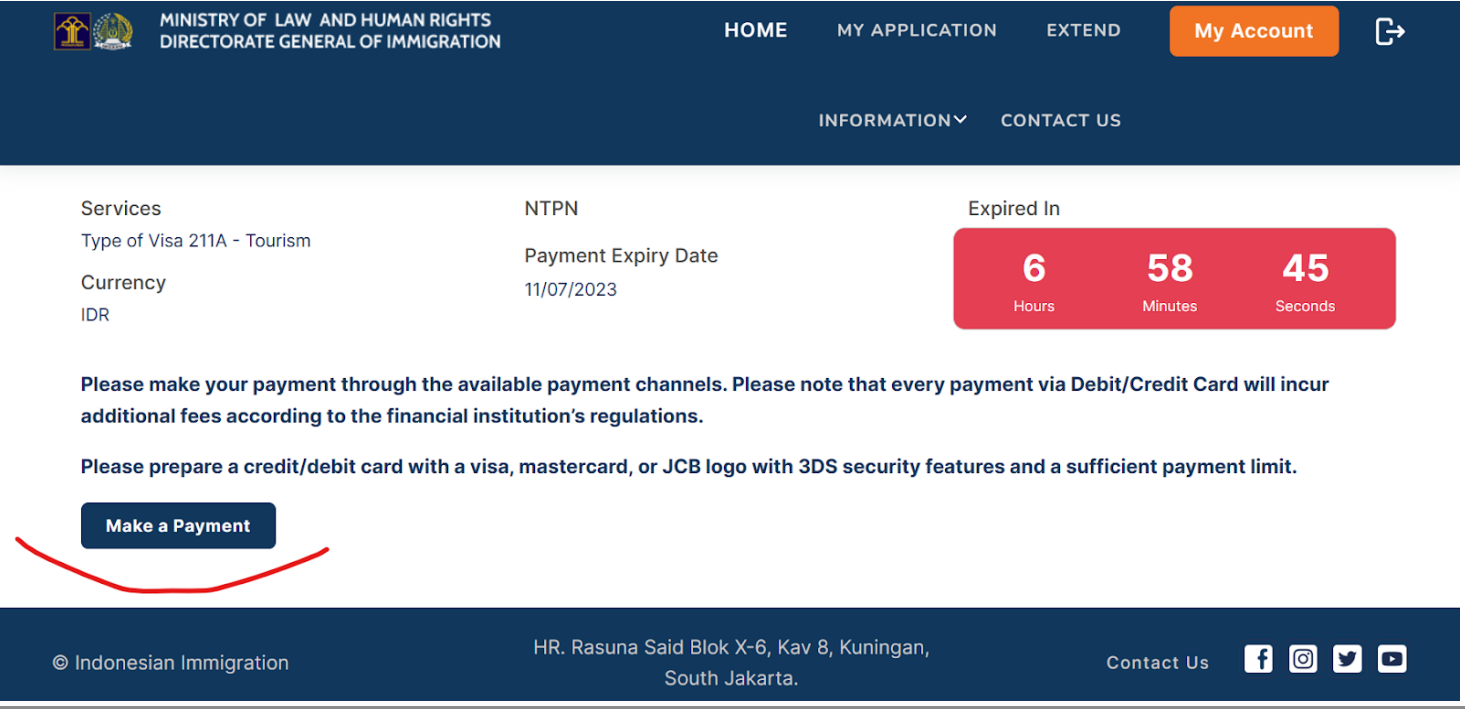
Fill in your card details and click on the red "Bayar Sekarang" (pay now) button.
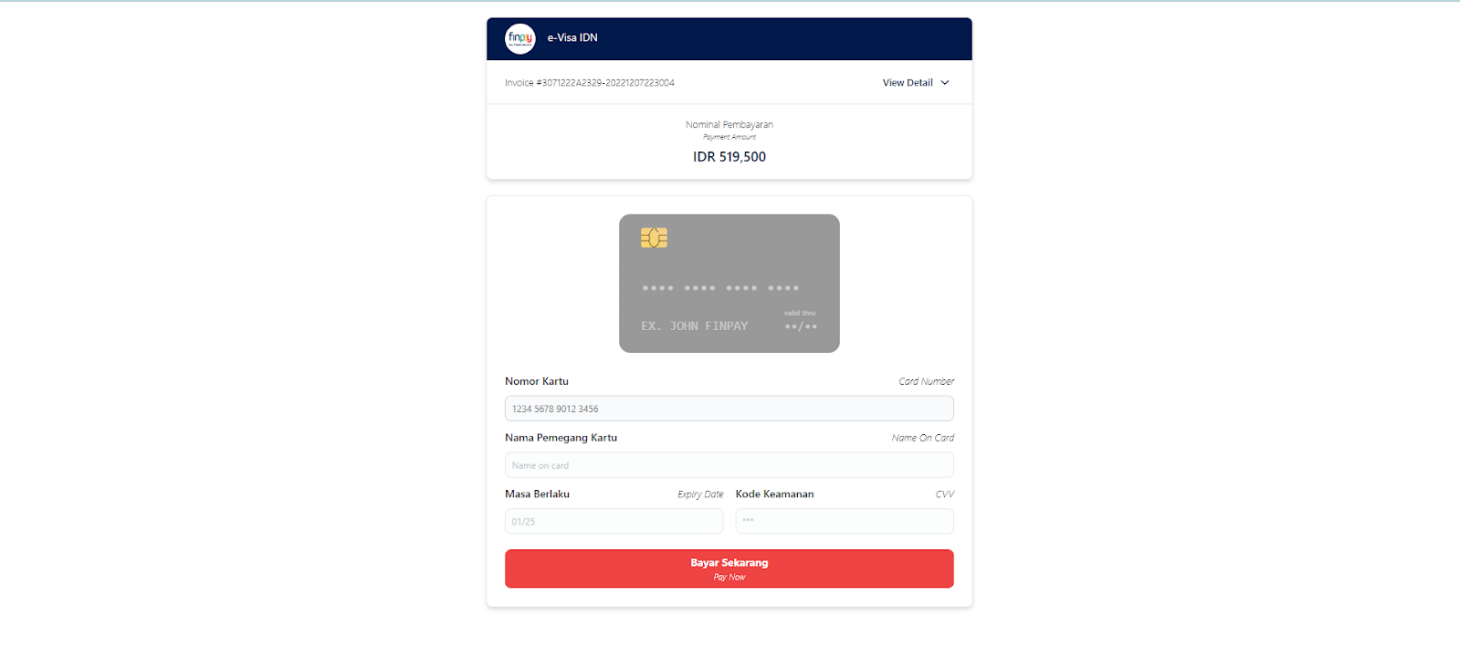
Your bank will send you a verification request to confirm that you are making the payment.
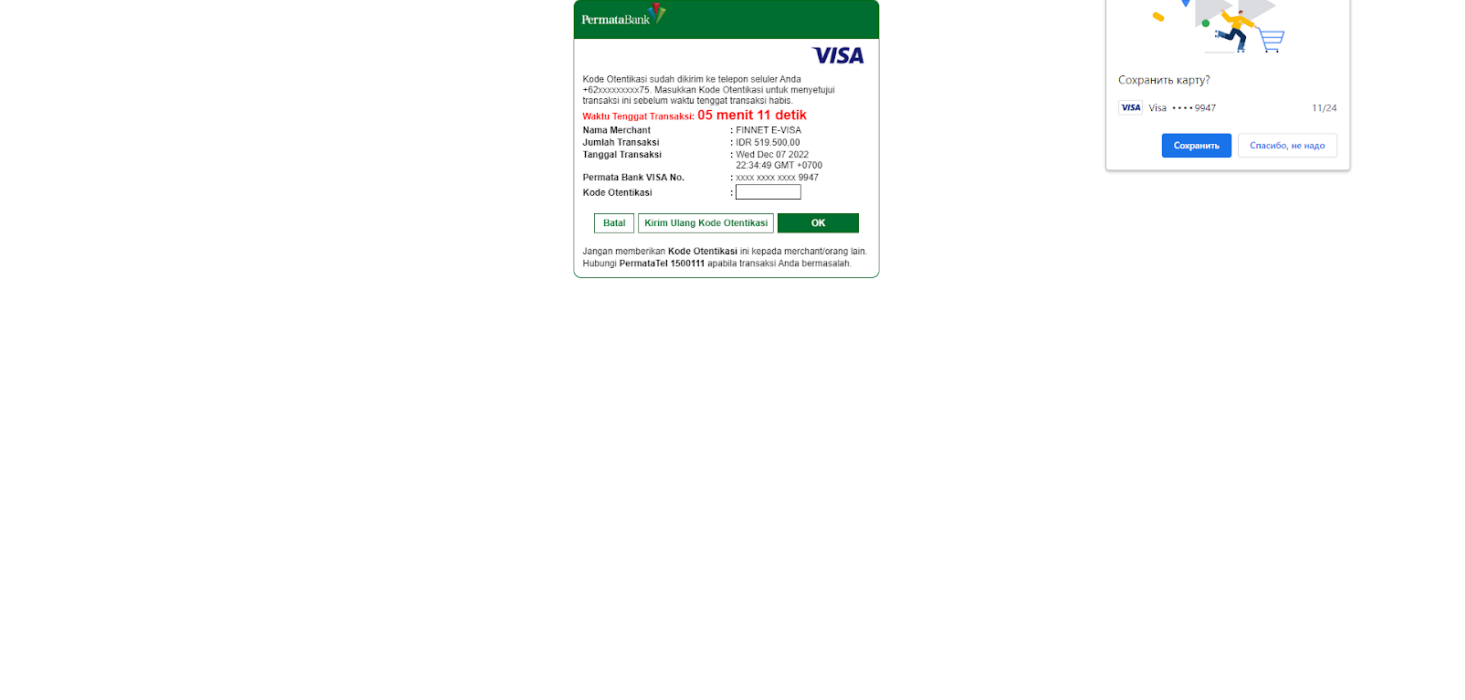
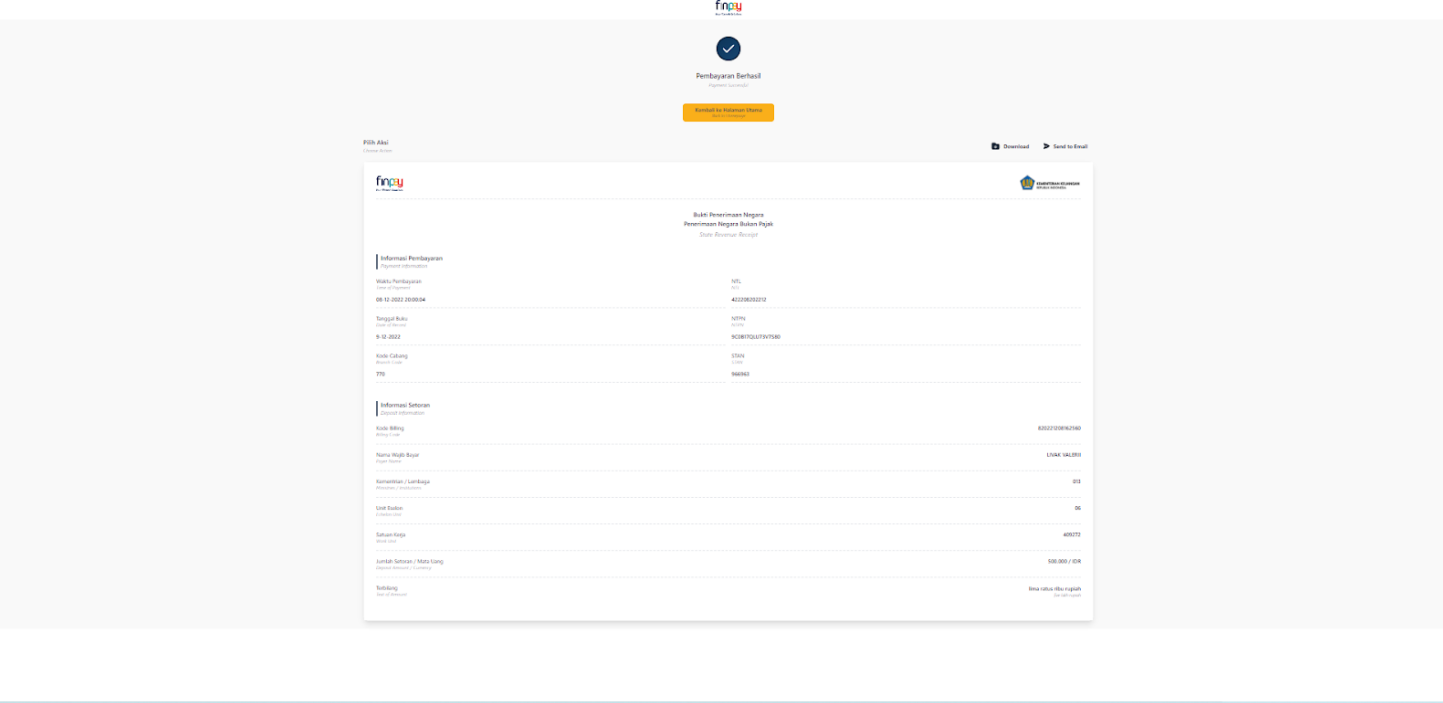
Once the payment has been successfully made, you will receive three emails. Two of them will be confirmations of payment, and the third will contain your electronic visa. Make sure to save it on your device and make a printout in case you might need it.
At Bali Airport, look for the e-VoA sign and proceed to the designated passport control counters. Recently, due to the large influx of tourists, counters for e-visa holders also issue visas on arrival, so be prepared to wait in a queue.
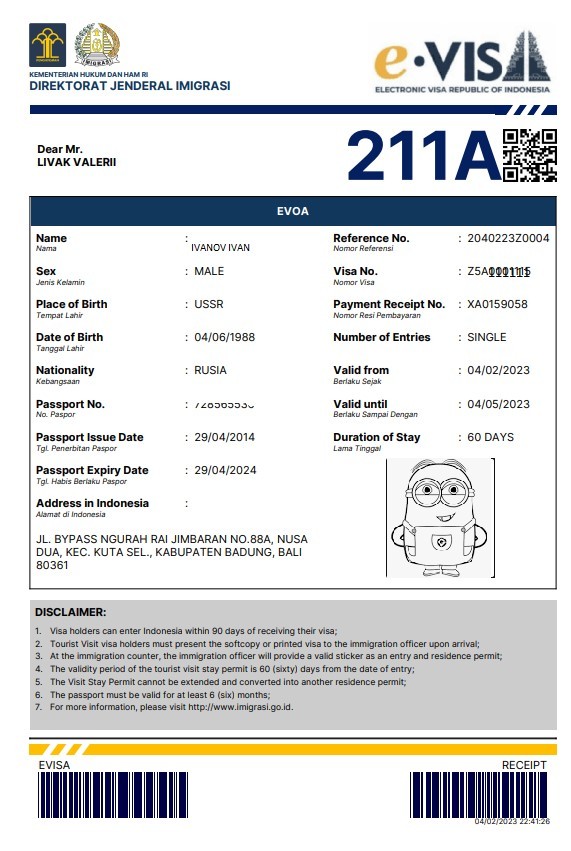
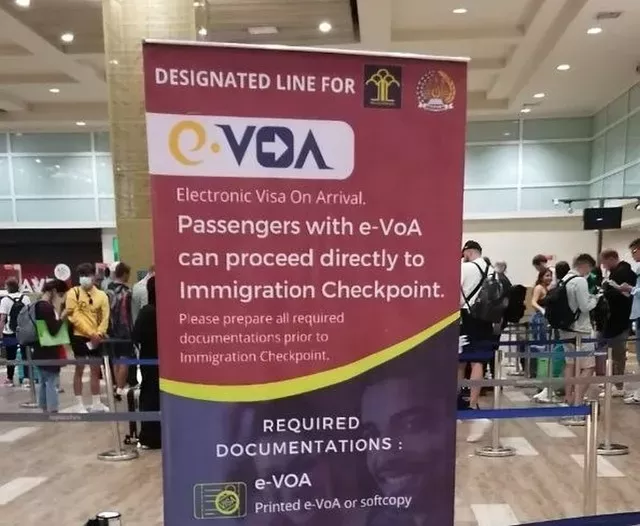
We hope these instructions will assist you in effortlessly applying for your electronic visa to Indonesia.
You can add one right now!