
Entered the PIN incorrectly more than three times in PermataMobile X? What to do?
You’ll need to call the bank's support at 1500111. You should be able to understand and speak at least some English.
After calling 1500111, follow the voice prompts to select menu options, for example:
- - 2 (select English language)
- - 0 (select consultant)
- - 1 (connect with a consultant)
Once connected, the consultant will ask for various information. They may ask, for example:
- - Account name — your full name as the account holder.
- - Account number — your bank account number.
- - Debit Card number — the number on your debit card (the large digits on the plastic card).
- - Debit Card PIN / Mobile PIN*— your six-digit PIN code.
- - Important! You don’t need to tell the consultant your PIN. They will just confirm that you remember it. Later, you’ll be asked to enter your PIN using the phone keypad.
- - Telephone number — the phone number linked to your card (you will receive SMS notifications on this number).
- - User ID — your username in PermataMobile X.
- - Password — your password for PermataMobile X.
After verifying the information, the consultant will unblock your account. They will then guide you through logging back into the PermataMobile X app and restoring your account.
Forgot your Permata Bank card PIN, what to do?
Go to the nearest Permata Bank branch and tell the security guard:
- "I forgot my card PIN-code."
- "I want to change my card PIN-code."
The security guard will give you a queue number, and after waiting your turn, you'll be assisted.
Don't forget to bring:
- - Your passport (the one used when you opened your account).
- - The phone linked to your card (you'll receive SMS notifications when changing the card’s PIN).
Blocked your PermataMobile password?
If you made an error or forgot your password and exceeded the maximum limit of attempts, your password/username will be blocked. To restore access, follow these steps:
If you haven’t activated your physical debit card (you only have a digital card and no PIN), and the account was opened through PermataMobile:
- If you already have an ATM card and PIN, follow these steps:
Step 1:
1. On the User ID input page, press the "Forgot User ID, Forgot Password" button.
2. Select "Forgot User ID."
3. Choose your account number.
4. Enter your debit/ATM card PIN.
The numbers on the PIN keyboard will appear in random order, so pay attention to avoid mistakes when entering your PIN.
5. Enter the captcha code.
6. Select the mobile phone number used during registration.
7. Enter the response code from the SMS you received.
8. Your registered User ID will be displayed.
Step 2:
1. On the login page, click "Forgot Password" (log in manually without fingerprint or face ID).
2. Select the debit card to reset your password.
3. Enter the email address registered with PermataMobile.
4. Enter the mobile phone number registered with PermataMobile.
5. Enter the account number (CASA).
6. Enter the debit card PIN (the numbers on the PIN keyboard will appear in random order, so pay attention to avoid mistakes).
7. Enter the captcha code.
8. Enter the SMS token code (make sure there are sufficient funds in your account).
9. Create and confirm a new password.
10. The new password has been successfully created.
11. To log in again, you will need to enter the newly created User ID and password.
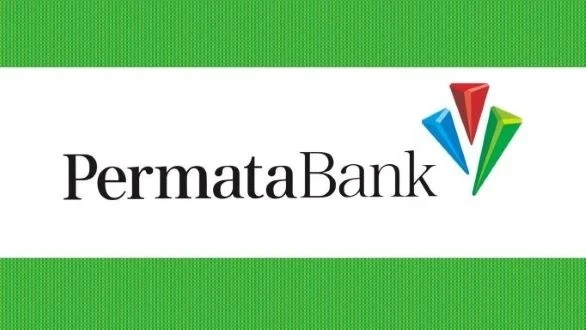
You can add one right now!